Development guide
This section will guide you about how to set up your development environment and be able to push changes to the operator. The main Pystol operator code is hosted in GitHub at pystol/pystol
Table of contents
- Start MiniKube
- Creating a local registry for pushing dev images
- Testing changes into the Kubernetes platform
- Building and pushing the container image
- Cleaning
- Deploy Pystol from the local registry
- Finish and check results
- Local development of the Web UI.
- Local development of the CLI and the Python operator
- Local development of the Ansible collection with the Pystol actions
- Listing Pystol actions and retrieving execution results
- Cleaning Pystol actions
Start MiniKube
The first step is to have the Minikube/MiniShift platform up and running.
minikube stop
minikube delete
minikube start --disk-size=300GB --memory=65536 --cpus=4 --vm-driver kvm2
Creating a local registry for pushing dev images
Create a local registry listening in the 5000 port. We have a template for deploying this local registry automatically.
kubectl apply -f https://raw.githubusercontent.com/pystol/pystol/master/pystol-operator/pystol/templates/kube-registry.yaml
Now, we need to forward the 5000 port.
kubectl port-forward --namespace kube-system \
$(kubectl get po -n kube-system | grep kube-registry-v0 | \awk '{print $1;}') 5000:5000
Testing changes into the Kubernetes platform
Once the local registry is working, we will make a change in the repository, create the image, push it, and deploy it to MiniKube/MiniShift.
Clone the main Repository.
sudo -H pip3 install --upgrade pip
sudo -H pip3 install --upgrade setuptools
git clone [email protected]:pystol/pystol.git
cd pystol
Now let’s make a simple change in the web UI and test we can actually redeploy those changes into our MiniKube platform.
Let’s edit the file pystol-ui/src/client/app.js and replace the string with the dashboard title.
Replace:
<div id="kubernetestitle">The fault injection platform</div>
With:
<div id="kubernetestitle">The fault injection platform (testing changes)</div>
Now, the next step is to build a new container image to see our changes refreshed.
Building and pushing the container image
From the root of the Pystol repository execute:
# Build the image
sudo podman build -t localhost:5000/operator .
# Push the changes to the local registry with the 5000 port
sudo podman push localhost:5000/operator --tls-verify=false
# buildah bud -t my-image-name:$(date +%s) .
# buildah bud -t localhost:5000/operator .
Cleaning
kubectl get pods --all-namespaces --no-headers=true | awk '/pystol/{print $2}' | xargs kubectl delete pod
kubectl get jobs --all-namespaces --no-headers=true | awk '/pystol/{print $2}' | xargs kubectl delete job
Deploy Pystol from the local registry
If you noticed, inside the template for the operator deployment https://github.com/pystol/pystol/blob/master/pystol/pystol/master/pystol-operator/pystol/templates/ui.yaml.j2#L17..L19
containers:
- name: pystol-ui
image:
and https://github.com/pystol/pystol/blob/master/pystol/pystol/master/pystol-operator/pystol/templates/controller.yaml.j2#L49..51
containers:
- name: pystol-controller
image:
the operator is configured to fetch the image configured in the upstream_values.yaml file after rendering the template using jinja.
Now, we need to make our deployment to fetch the image with the local changes, so we can see the updates in the MiniKube node.
List and identify your recently created container image
docker image ls
# REPOSITORY TAG IMAGE ID CREATED SIZE
# localhost:5000/operator latest 077aee7a9a1e 8 seconds ago 1.28GB
Let’s update the content of the file https://github.com/pystol/pystol/blob/master/pystol/pystol/master/pystol-operator/pystol/templates/controller.yaml.j2 https://github.com/pystol/pystol/blob/master/pystol/pystol/master/pystol-operator/pystol/templates/ui.yaml.j2
We will do this by using jinja templates to replace the values with a custom one.
kubectl apply -f ./pystol-operator/pystol/templates/namespace.yaml
j2 ./pystol-operator/pystol/templates/config_map.yaml.j2 \
./pystol-operator/pystol/templates/localhost_values.yaml \
| kubectl apply -f -
kubectl apply -f ./pystol-operator/pystol/templates/crd.yaml
kubectl apply -f ./pystol-operator/pystol/templates/service_account.yaml
kubectl apply -f ./pystol-operator/pystol/templates/cluster_role.yaml
kubectl apply -f ./pystol-operator/pystol/templates/cluster_role_binding.yaml
# Now we need to deploy the operator using the image we created in the previous steps
# If you run operator.yaml without updating the image location, you will deploy
# whatever is in latest and you will not be able to see your changes.
j2 ./pystol-operator/pystol/templates/controller.yaml.j2 \
./pystol-operator/pystol/templates/localhost_values.yaml \
| kubectl apply -f -
j2 ./pystol-operator/pystol/templates/ui.yaml.j2 \
./pystol-operator/pystol/templates/localhost_values.yaml \
| kubectl apply -f -
kubectl apply -f ./pystol-operator/pystol/templates/service.yaml
The execution of the previous commands should not return any error.
Finish and check results
Now, if you deployed/updated the Pystol operator correctly, the containers images should be fetched from the local registry.
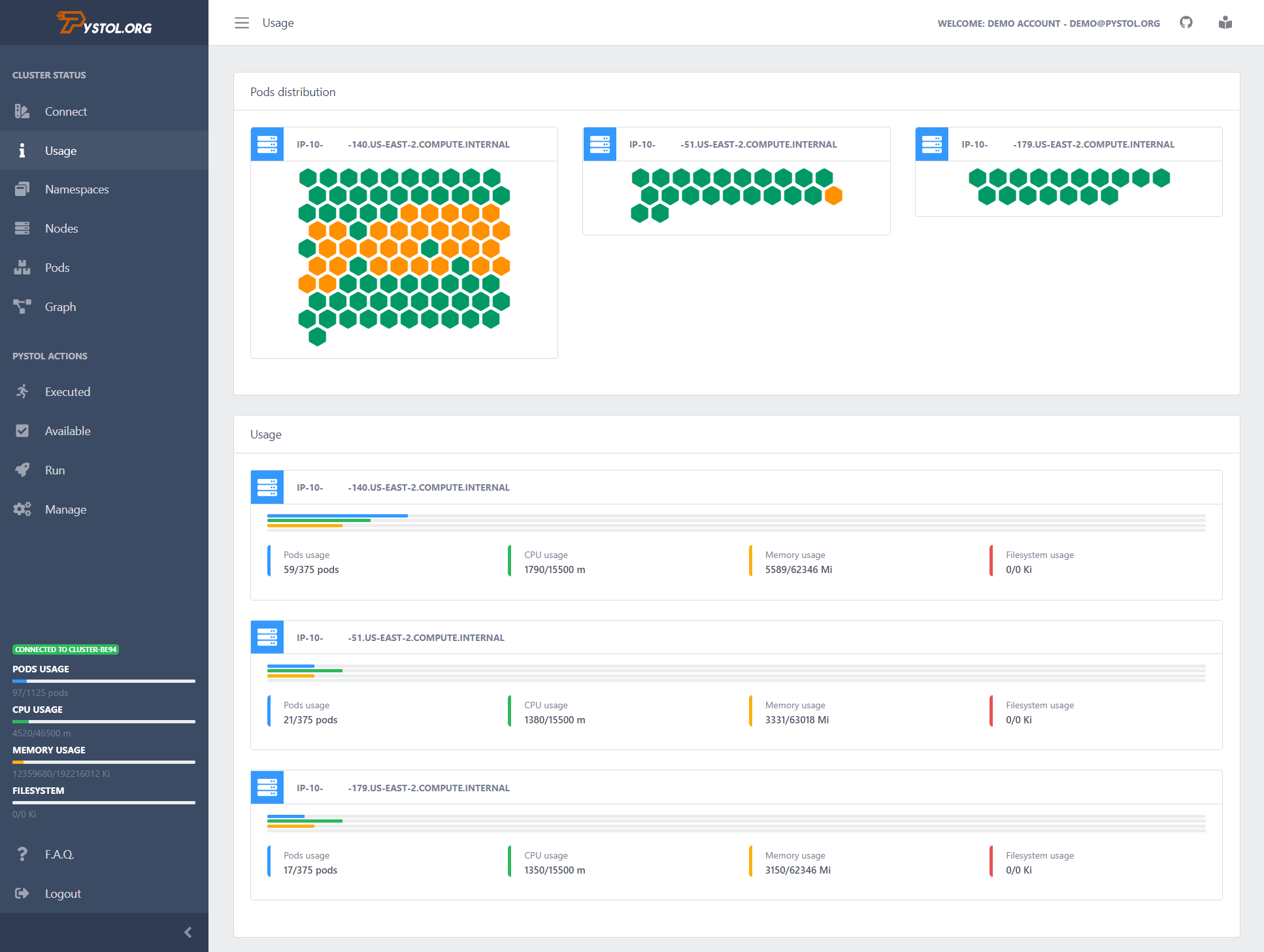
Considerations
- The forward rules work specifically for the pod we selected, if you kill the pods and create new ones, you will need to recreate the forwarding rules.
- If you updated a previously created deployment, you will need to kill the current pods, so the controller can recreate them.
Local development of the Web UI.
The Pystol web interface can be used as a Kubernetes dashboard to display the current state of your deployment.
The Pystol UI is currently under heavy development
In the case you are not using Pystol as your fault injection platform you can still use this web UI following the next steps.
git clone [email protected]:pystol/pystol.git
cd pystol/pystol-ui
pip3 install -r requirements.txt
export FLASK_APP=run.py
# Set up the DEBUG environment
#export FLASK_ENV=development
flask run --host=0.0.0.0 --port=3000
This will start the web interface and show the Kubernetes cluster status.
You need to run the Flask server from a machine with access to the cluster.
Local development of the CLI and the Python operator
To do so, you will need a fully functional Kubernetes deployment. This is because both the operator watching for CRs and the CLI needs to connect to the K8s master node to work.
Assuming you have a Minikube environment working, i.e. following the Kubernetes install guide available in the docs, install the Pystol operator in the host machine having access to the kubectl.
This is possible because we already have a privileged service account, we have list permissions on pods in any namespace and the token that is used for authenticating to the API server is available by default with the Minikube install.
We need Python3 and Python3-pip to continue.
Assuming you have them already execute:
git clone [email protected]:pystol/pystol.git
sudo pip3 install -r ./pystol-operator/requirements.txt
sudo pip3 install --upgrade --force ./pystol-operator
If you followed the Minikube install from Pystol docs you will find that the /home/toor/.kube/config is present. There it is all the information related to make the bindings between the Pystol CLI and the Minikube deployment.
Note: When Pystol runs from a container the load_incluster_config method will automatically load the cluster config.
Now we need to be sure we can load the cluster configuration
kubectl config get-contexts
# kubectl config use-context minikube
Run the following command to export the path for the config file:
export KUBECONFIG=/home/toor/.kube/config
Now, you should be able to run the Pystol CLI like:
pystol -v # Prints the version
pystol -b # Prints the banner
pystol -h # Prints the help menu
Each time you make changes you will need to reinstall the Python client.
Adding a CR for Testing
If you want to skip the CLI yo can inject the objects directly with:
NEW_UUID=$(cat /dev/urandom | tr -dc 'a-z0-9' | fold -w 5 | head -n 1)
cat <<EOF > pystolCr.yml
apiVersion: pystol.org/v1alpha1
kind: PystolAction
metadata:
name: pystol-action-pingtest-$NEW_UUID # A slug to identify the action to be executed.
spec:
# From Galaxy
namespace: pystol # The Ansible Galaxy namespace
collection: actions # The action collection inside the Galaxy namespace
role: pingtest # The Pystol action to be executed inside the collection 'a role'
source: galaxy.ansible.com
# Replace the source with:
#source: https://github.com/pystol/pystol-galaxy
#
# From GitHub
#namespace: newswangerd
#collection: collection_demo
#role: deltoid
#source: https://github.com/newswangerd/collection_demo
extra_vars: '{"pacman":"mrs","ghosts":["inky","pinky","clyde","sue"]}'
action_state: CRE
workflow_state: WFA
action_stdout: {}
action_stderr: {}
# If your Ansible collections have the same
# structure you can run and deploy your custom
# Pystol actions directly.
# Which will be basically execute a role in the K8s deployment.
EOF
kubectl apply -f pystolCr.yml
kubectl get PystolActions
# Take the CR ID and use it bellow...
kubectl patch pystolactions <pystol-action-pingtest-0tmaa> --type='json' -p='[{"op": "replace", "path": "/spec/state", "value":"new image"}]'
The previous yml file should be the equivalent to run:
pystol run --namespace pystol \
--collection actions \
--role pingtest \
--source https://github.com/pystol/pystol-galaxy
The flexibility of this approach allows us to enable users to develop their custom Pystol actions so they can execute the like:
pystol run-action --namespace johndoe --collection tests --role my_custom_pystol_role
In this particular case it means that there is an user in Ansible Galaxy as https://galaxy.ansible.com/johndoe/tests and we will execute the my_custom_pystol_role role directly in the cluster.
Local development of the Ansible collection with the Pystol actions
If you need to test your Galaxy collections before they are available in the Galaxy Hub or if you need to have them locally available, i.e. in a local GIT repository.
We need to install the collection and then specify the role we will like to execute.
pystol run --namespace pystol \
--collection actions \
--role pingtest \
--source https://github.com/pystol/pystol-galaxy.git
Which internally will create the following requirements file.
cat <<EOF > requirements.yml
---
collections:
- name: pystol.actions
source: git+http://github.com/pystol/pystol-galaxy.git
EOF
Also you can execute them locally like this, you clone the repository with your roles which will defined the Pystol actions, then go to the roles folder and list the roles you have available, in this case “pingtest”, so run it like:
#[toor@nyctea]$ pwd
#/home/toor/pystol-galaxy/actions/roles
#[toor@nyctea]$ ls
#pingtest
ansible -m include_role -a 'name=pingtest' -e 'ansible_python_interpreter=/usr/bin/python3' localhost -vvvv
And you can locally test each role.
And then the Kubernetes job will execute:
ansible-galaxy install --force -r requirements.yml
Installing locally the collection:
cd ./actions/
mkdir -p releases
ansible-galaxy collection build -v --force --output-path releases/
cd releases
LATEST=$(ls *.tar.gz | grep -v latest | sort -V | tail -n1)
ansible-galaxy collection install --force $LATEST
To finish executing the pingtest role installed from the previously defined source.
Open the Pods -> The executed pod -> Go bellow to the arguments section
If you copy/paste the command in a node we will execute the same. For debugging purposes
Listing Pystol actions and retrieving execution results
The following command will table list all the executed Pystol actions
pystol list-actions
The following command will display the particular results of a Pystol action execution.
pystol show-action <action_name>
Cleaning Pystol actions
pystol purge-action [<action_name>|--all]
This will remove the selected Pystol action CR and the associated job wit its results. *Note: This action can no be undone.