Installing Pystol
This guide describes how to install Pystol.
Table of contents
Pre-requirements
The only requirement Pystol has, is to have a fully working Kubernetes based platform deployed correctly.
Installing
Assuming the user needs to deploy the latest version available in master. We will call the templates directly from the GitHub repository.
Clone the main Repository.
git clone [email protected]:pystol/pystol.git
cd pystol
Deploying Pystol
We will fetch and apply directly the templates from GitHub. The next step is to connect to the terminal where you have access to your containers platform deployed, and execute from the root of the repository.
kubectl apply -f ./pystol-operator/pystol/templates/namespace.yaml
j2 ./pystol-operator/pystol/templates/config_map.yaml.j2 \
./pystol-operator/pystol/templates/upstream_values.yaml \
| kubectl apply -f -
kubectl apply -f ./pystol-operator/pystol/templates/crd.yaml
kubectl apply -f ./pystol-operator/pystol/templates/service_account.yaml
kubectl apply -f ./pystol-operator/pystol/templates/cluster_role.yaml
kubectl apply -f ./pystol-operator/pystol/templates/cluster_role_binding.yaml
# Now we need to deploy the operator using the image we created in the previous steps
# If you run operator.yaml without updating the image location, you will deploy
# whatever is in latest and you will not be able to see your changes.
j2 ./pystol-operator/pystol/templates/controller.yaml.j2 \
./pystol-operator/pystol/templates/upstream_values.yaml \
| kubectl apply -f -
j2 ./pystol-operator/pystol/templates/ui.yaml.j2 \
./pystol-operator/pystol/templates/upstream_values.yaml \
| kubectl apply -f -
kubectl apply -f ./pystol-operator/pystol/templates/service.yaml
All the previous commands should end correctly and without any errors. They will basically apply all the templates required to be able to deploy Pystol into your containers platform.
Note that we are using directly the templates from GitHub, so, if you require to update or change any parameter in the templates, you will need to change the file accordingly.
Testing the deployment
NOTE: Pystol is under development, make sure your development machine points the following host labserver as the place you have your MiniKube/MiniShift deployed
For example: If you have it locally, point the hostname labserver to 127.0.0.1 if it’s another host, change the IP accordingly. By default should be called localhost
echo '127.0.0.1 labserver' | sudo tee -a /etc/hosts
By default you should be able to see the application deployed in MiniKube/MiniShift correctly.
To access the web interface available in the 3000 port of the pystol-ui pod, execute:
kubectl get pods
Grab the ID of the pystol-ui pod, for example: pystol-ui-799c8987cd-hs42p.
Then use it to create a port-forward rule.
# Replace pystol-ui-799c8987cd-hs42p with the ID of the pystol-ui pod.
kubectl port-forward -n pystol --address 0.0.0.0 pystol-ui-799c8987cd-hs42p 3000:3000
This will forward the 3000 port from the pod to the machine having access to the kubectl CLI. After running this command you should be able to get access to the following screen located at http://labserver:3000
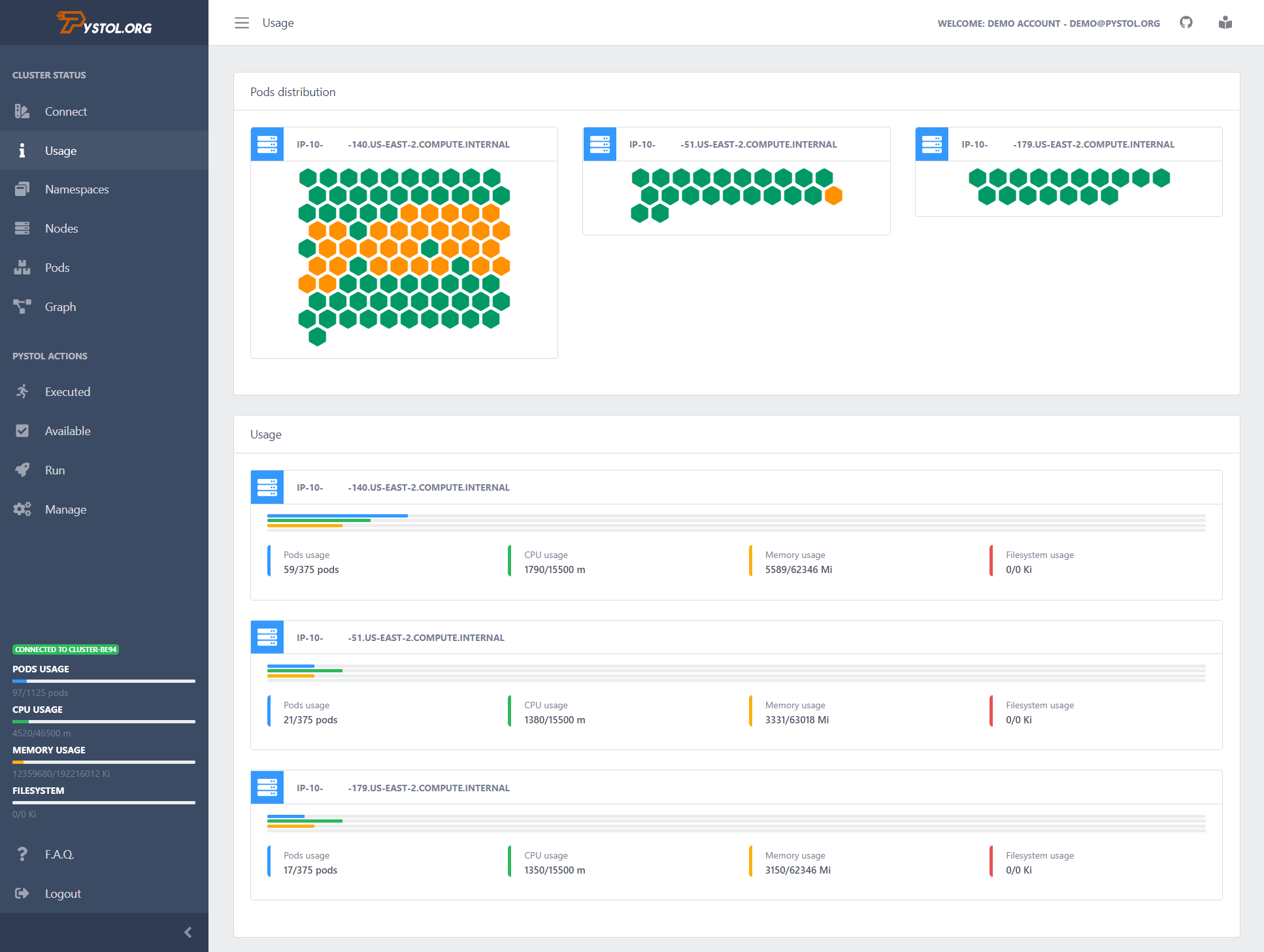
Shortcuts
It might be faster if you just parse the output of the get pods output and insert it directly in the port-forward command.
kubectl port-forward -n pystol --address 0.0.0.0 `kubectl get pods -n pystol | grep pystol-ui | grep Running | head -n1 | cut -d' ' -f1` 3000:3000
Useful commands
- Local testing the docker containers:
docker run -ti pystol/operator npm run server
docker run -ti pystol/operator pystol
- To get access to the pods and execute the Pystol CLI:
kubectl exec -it `kubectl get pods | grep pystol-controller | grep Running | head -n1 | cut -d' ' -f1` /bin/bash
- To push and update docker hub:
From the path in which is located the Dockerfile file.
docker login --username=<user>
# Enter your password
docker build -t pystol/operator .
docker push pystol/operator
If you have the permissions you should be able to push a new container image to DockerHub.
